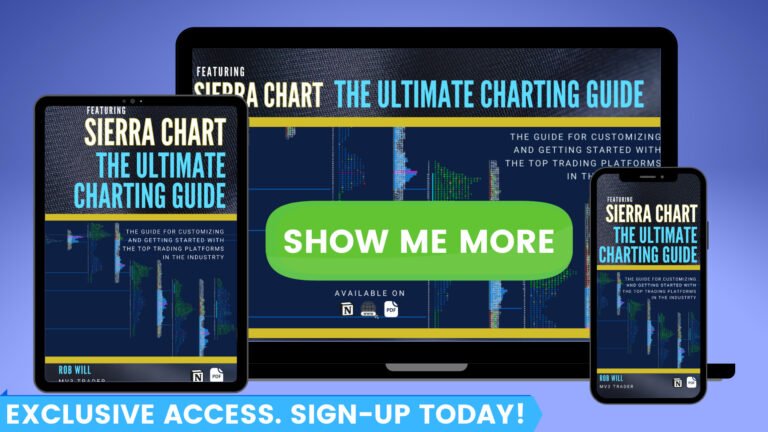In this guide we will go over how the Sierra Chart update feature works. In this guide we will be using the Sierra Chart Installer to get the latest version or roll back to a previous version.
Most of the time you will receive a message when logging in when there is a new version available.
However, some times you may miss the message or not get it for whatever reason. Here’s how to check for an upgrade and upgrade to the latest version or go back to a previous version.
Go to Help and Download Current Version
If you want to go to a previous version, select Install Previous Version
There is also the option to Download a PreRelease, but with typical beta upgrades, errors should be expected
Continuing with the upgrade, after clicking Download Current Version, the Message Log will pop-up and after a few seconds you should see a window stating “The installer program has been downloaded.”
Click Yes
Save your Chartbooks by clicking Yes on the next window. Sierra Chart should shutdown
The Sierra Chart window will open. Check the Version dropdown to make sure it “Current Version” is selected and you see the version to be installed in the message window below
Click Install
NOTE: The Version dropdown is where you can also choose to download a Previous Version or PreRelease
Next, you will see messages showing the installation is in progress
When it’s finished you will get a pop-up showing the installation is complete
Click OK
Then Close the Sierra Chart Installer
Sierra Chart will automatically restart
Go to Help and About to check what version you are running