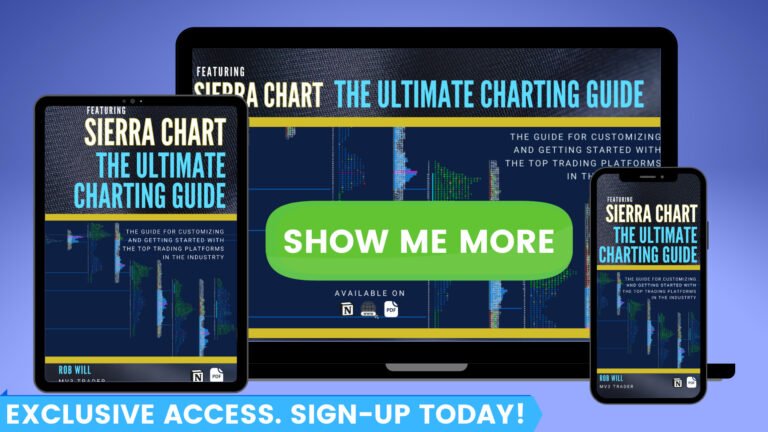Sierra Chart Save Chart Appearance | Graphic Settings | Chart Grid Lines
Go to File
Click either New/Open Historical Chart (shortcut Ctrl-H) or New/Open Intraday Chart (shortcut Ctrl-I) You can also just choose “Find Symbol” and open the chart after selecting the symbol you want a chart for.
- *NOTE: You can choose either “Historical Chart” or “Intraday Chart” here, it doesn’t really matter. You can always specify what time period you want in the chart settings. These choices just lets the platform know which file extensions to show in the next window.
Choosing Historical Chart brings up the *.dly files.
Choosing Intraday Chart brings up the *.scid files.
For this example we’re going to pick MNQH21 (Micro Nasdaq E-mini Futures) for this example.

By default, my Sierra Chart opens up a new chart with OHLC Bars.
We’re going to go to Chart Settings and adjust how the chart displays the price first.
Now we’re going to change from OHLC Bars to Candlesticks by going to Chart Settings.
Chart settings can be found under the Chart tab or by right-clicking on the chart to access the shortcut menu. Keyboard shortcut is F5.
Click Apply to apply the settings and stay in chart settings. Click OK to apply the change and exit chart settings.
Now we can see our change to use candlesticks have been applied to the chart.
But let’s go back to the chart settings and look at some more setting we may want to change.
Highlighted are some of the main chart settings you may be interested in adjusting when setting up your charts for the first time.
The rest of the settings may be important based on what you are trading and your personal preferences. There are also other methods to adjust some of these settings. For example, under Advanced Settings 2 tab, “Draw DOM Graph on Chart” can also be accomplished under the Trade tab in the main menu bar.
Main Settings:
Advanced Settings:
Advanced Settings 2:
Alerts: This is where you can set custom alerts based on a variety of blah blah using Sierra Chart’s syntax for alert conditions. This will be discussed in detail in the Alert Condition and Spreadsheets section of the Sierra Chart guides.