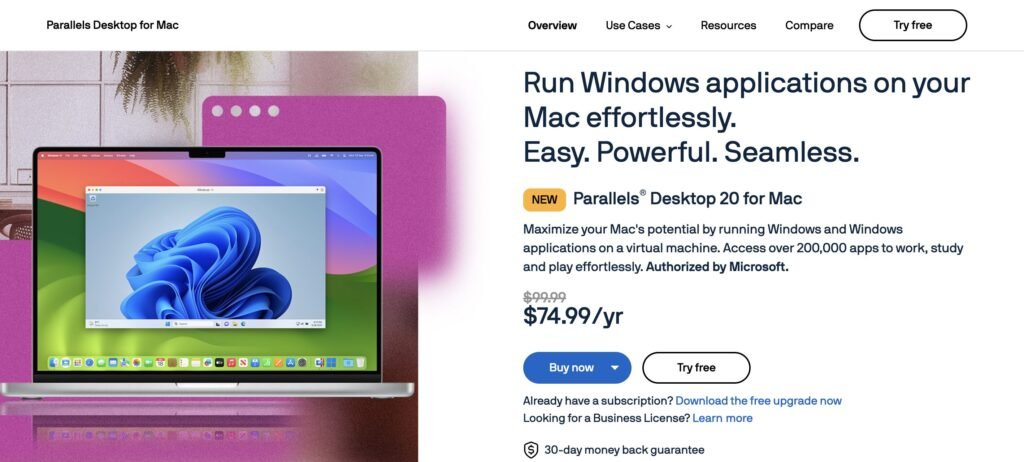Trading is risky! Past performance does not guarantee future results. Click here to read our full Disclaimer
In the rapidly evolving world of trading, having a flexible setup is crucial, especially when you find yourself traveling frequently. As someone who actively trades, I’ve developed a system that allows me to efficiently trade while on the move. Here’s a look at how I maintain my trading activities using Sierra Chart with Parallels software on my MacBook Pro.
My Usual Trading Setup
At home, my trading gear includes an affordable HP Pavillion gaming laptop and two external monitors where I meticulously arrange my charts and programs for a custom trade copying system. This setup works perfectly; however, as life sometimes requires travel, carrying my entire workstation becomes impractical. That’s where Parallels Desktop comes into play.
Trading Setup for Traveling
When traveling, portability is key. Instead of lugging around my entire setup, I rely on my MacBook Pro. Although I generally use two monitors at home, I can comfortably manage trading with just one monitor when I’m away. The core of this setup relies on running Sierra Chart via Parallels software on my MacBook.
Why Parallels?
Parallels allows me to run Windows applications on my MacBook seamlessly. There are other virtualization options available, but Parallels is my preferred choice due to its reliability and performance, enabling me to trade efficiently without noticeable lag or system issues while away from my primary trading station.
Setting Up Parallels
In the video below, I walk through loading up Parallels, showcasing its startup time and functionality. It’s crucial to ensure all my trading settings, charts, and configurations from my desktop are mirrored onto my MacBook Pro for consistency. Using cloud storage services like Google Drive or iCloud to transfer these settings makes the process seamless.
Performance Insights
Running Sierra Chart on the MacBook Pro with the M1 chip through Parallels is extraordinarily efficient. I’ve experienced no significant issues except for a minor lag during the initial startup phase, which quickly resolves as the software stabilizes. To maximize performance, I ensure all unnecessary applications are closed, allowing resources to be dedicated to trading operations. As shown in the video, even with programs like OBS and Discord running in the background, the setup operates smoothly.
Key Considerations and Tips
While Sierra Chart hasn’t released a macOS version yet, using Parallels to run it on a MacBook Pro provides a viable alternative. When setting up, ensure that Sierra Chart’s settings and application version match your primary setup to avoid any technical hiccups. The most efficient practice I’ve found for daily trading on Parallels is to either pause or suspend Parallels at the end of each trading session. This makes it easy to pick up where I left off without the need for lengthy reload processes.
Conclusion
Traveling doesn’t mean halting trading operations, especially with reliable tools like Parallels software and a robust device like a 2020 MacBook Pro. For a more in-depth look and visual walkthrough of my setup, check out the video at the top of this post. You’ll find demonstrations of my setup in action and additional tips that may enhance your mobile trading experience.
If you have questions or need further details, feel free to leave a comment. Until next time, trade easily and efficiently.